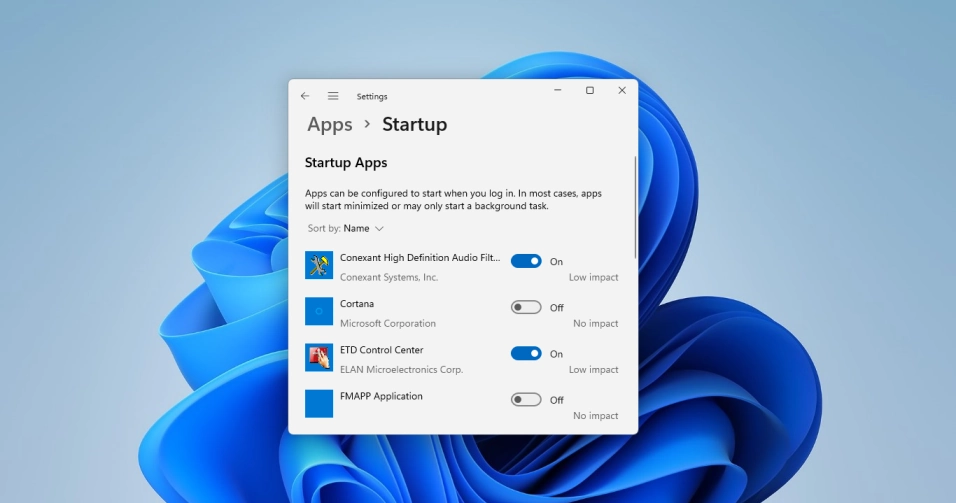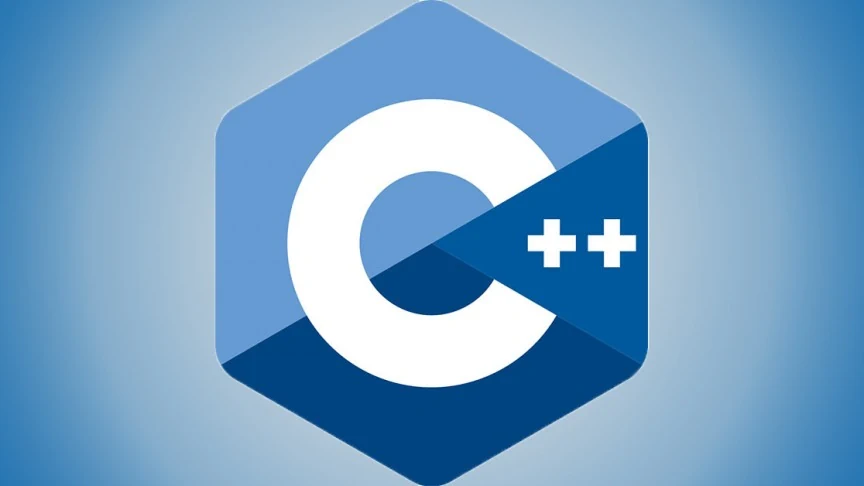One of the most frustrating issues you might come across on your Windows PC is the automatic starting of non-essential apps at startup. And too many such apps can bring down your system performance which may eventually affect your work.
Of course, there are some vital programs that you may want to start automatically, like antivirus, Camera application, etc. However, there are some other apps that crawl into the startup routine and consume the system resources and memory. So, you get to deal with these unwanted programs to avoid performance drops, and this article is exclusively for that. Read on.
Contents
Disable Startup Programs in Settings
To disable Windows 11 startup programs, use these steps:
- Open Settings > Apps > Startup. Or simply click here: [Open Startup Apps]
- Turn off the toggle near to the apps that you want to disable at startup.
Besides the toggle, you can see an impact indication for every app listed there. There are 4 types of impacts namely No impact, Low impact, Medium impact, and High impact.
These indicators shows the impact the programs make on your computer’s Disk drives and CPU. If a program is tagged with High impact, it means that the program will take more time to load and thereby increasing the time to load the OS fully.
Remove Startup Programs in Task Manager
Here is another method to prevent app from running at the Windows startup.
- Right-click on the Start button and choose Task Manager.
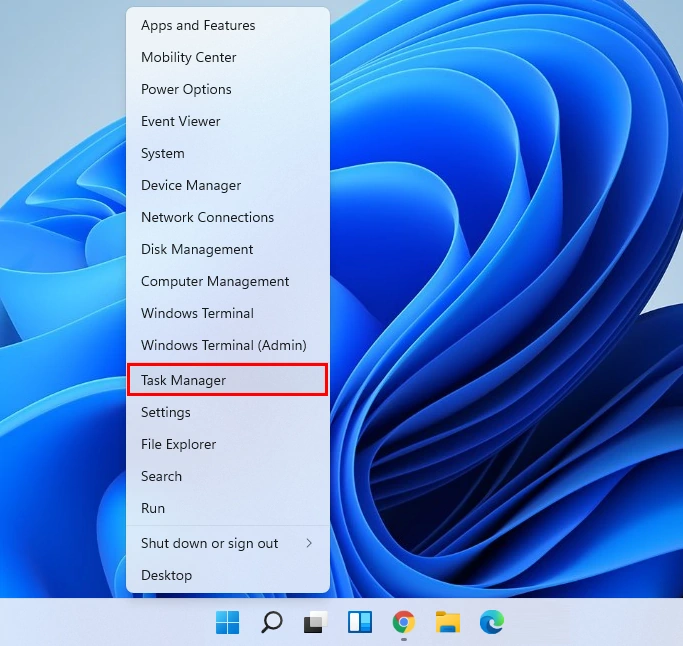
- In the Task Manager window, click on Startup tab.

- You will see a list of programs that automatically start with Windows. To disable an app from the list, right-click on the app and choose Disable.

It’s better to disable one app at a time, then restart and check whether it affects you PC or not. Then disable another one. But only apps tagged with high impact need to be disabled.
Safely Disable Startup Programs
Disabling unwanted startup programs can speed up booting and improve your system performance. But, how do you know which programs are unnecessary and safe to disable? Here is the list of 10 commonly found Windows 11 startup programs and services that you can safely disable.
- Adobe Reader
- Google Chrome
- Zoom
- Skype
- Microsoft Office
- CyberLink YouCam
- iTunesHelper
- QuickTime
- Spotify Web Helper
- Evernote Clipper