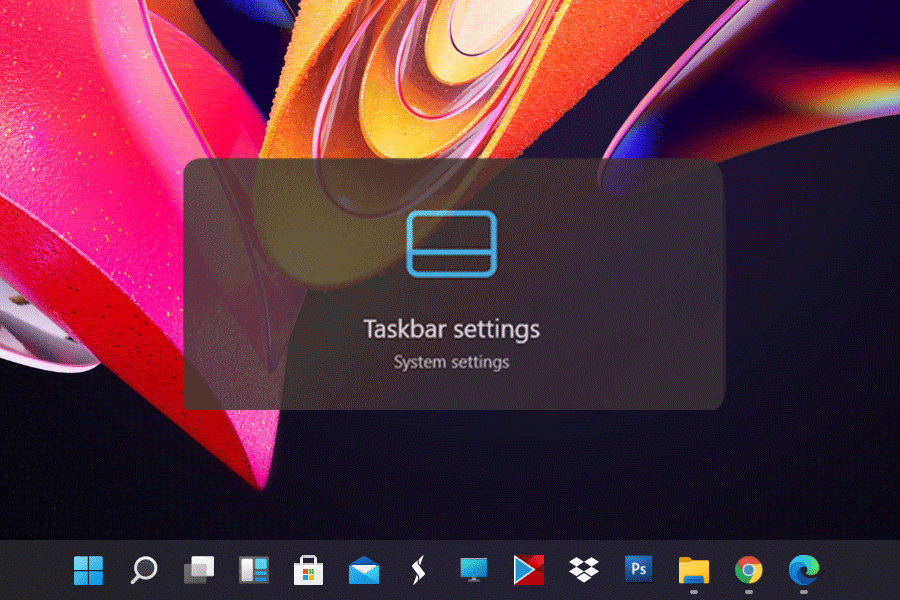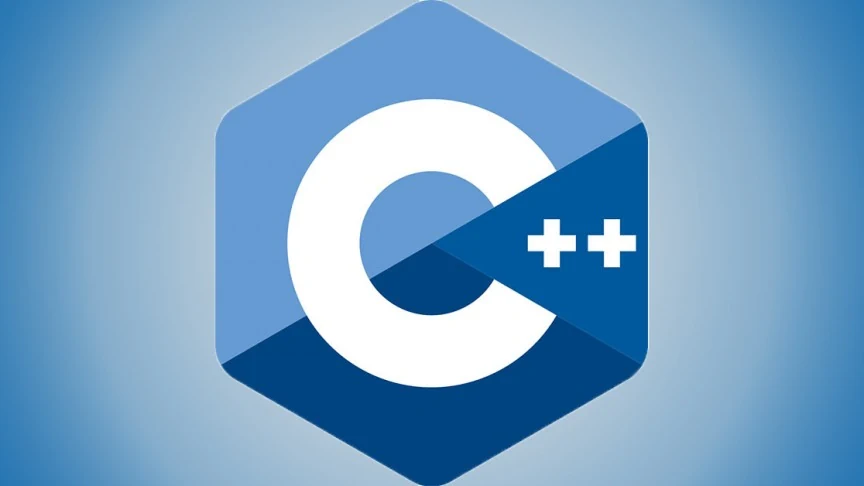Are you looking for a guide on how to hide Taskbar in Windows 11?. Then you are at the right place. Hiding taskbar in Windows 11 is a simple task and just takes a few seconds to complete.
You might have thought that you just need to hide the taskbar while you are playing games, creating tutorial videos excluding the taskbar intervenes, and also taking desktop screenshots that have your favorite background images. For all these needs, we have the solution that we have tried to say.
Here, we have described the ways to auto-hide the taskbar from the screen in Windows 11 and you just need to go through this. You can also re-enable this provision whenever you want. So, let’s have a look!
Contents
How to Hide Taskbar in Windows 11
If you want to hide the taskbar, you just need to reach into the taskbar settings. To reach the taskbar settings of your computer there are different ways. You can choose any methods to reach there and complete your process. We have listed the ways to reach taskbar settings to hide the taskbar in Windows 11.
Method 1 (Right-click on the taskbar)
- Click on a blank part of the taskbar or away from taskbar icons.

- Now Right-click on the taskbar and click on the taskbar settings
- Taskbar window will be opened and search for ‘Automatically hide the taskbar in desktop mode‘.

- Turn on the button to enable the feature.
That’s it.
Method 2 (Via settings)
- Using the shortcut key on the keyboard (
Windows + I)open the settings.

- Click on the Personalization in the settings window.
- Now from the left sidebar, click on the taskbar.

- Now search the mode to automatically hide and toggle the switch.

- Finally, you have done with it.
Method 3 (Via Search through search bar)
- Click on the search button on the taskbar.
- Type taskbar settings in the search field. Select taskbar settings and click on taskbar settings from the search results.

- Now will directly reach into the taskbar settings menu window.

- Enable the switch for automatic hiding the taskbar after you see it in the lists.
- That’s all.
Final words
So, you have done as we expect. You can see the taskbar when you bring down the mouse arrow to the down part of the taskbar. You can also re-enable the hidden taskbar by turning off the automatic hiding feature for the taskbar (centered taskbar or normal). If you have any issues regarding this, don’t hesitate to let us know. We always keep our minds to help our readers to save their valuable time and share valuable information.