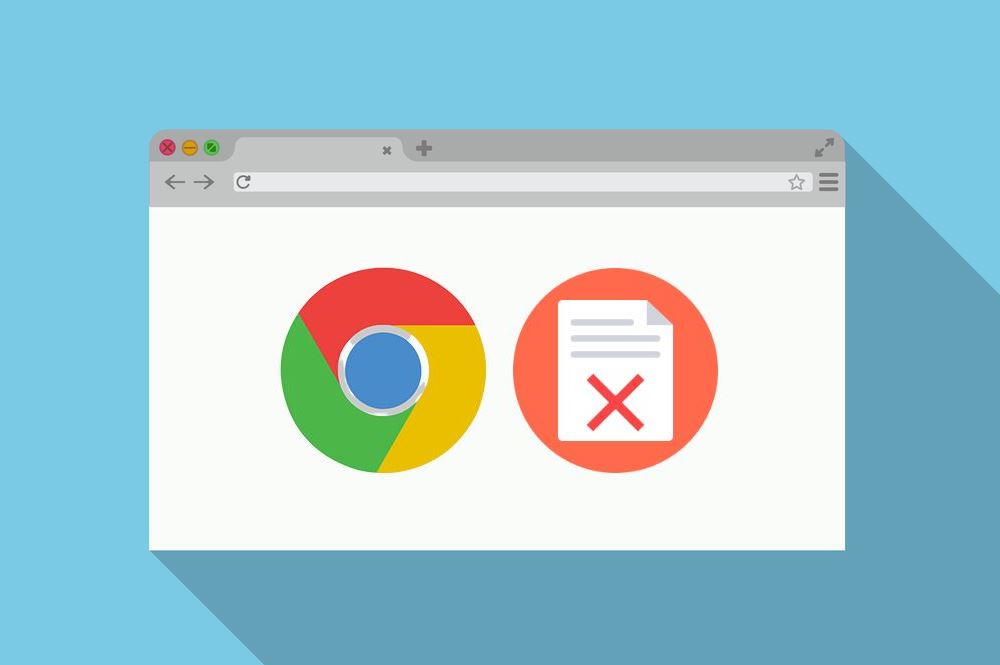Ever wanted to download a file using Google chrome browser and ended up with chrome keeps blocking downloads? And that with a message saying malicious file detected and blocked? In this context, you may need to know how to stop chrome from blocking downloads on your device.
Apart from the obvious speed and security differences between Google Chrome and other browsers, the download blocking in the former quickly emerges as an annoying thing even when the files are safe to download.
This is in fact, a great built-in protective feature of Chrome to scan and block malicious files accidentally downloads into our computer. But, if you are sure about the file and trust the source, then this is not an issue. However, in this article, we’ll show you how exactly you can avoid blocking the downloads on Chrome in some confirmed cases, Chrome will prompt that <filename> is malicious, and chrome has blocked it. In this case, you cannot stop chrome from blocking downloads and you just dismiss it.
Anyways, let’s see how to prevent chrome from blocking downloads.
Contents
Steps to Stop Chrome From Blocking Downloads 2021
Step 1: Head over to the page from where you want to download the file.
Step 2: Click on the 3 dots at the top right corner and click on settings.

Step 3: Click on the Privacy and security tab on the left menu bar. Otherwise, just type the following in the address bar and hit enter.
chrome://settings/privacy
Step 4: In the right panel appears then, click on Security. You will now see a screen like below and you need to select the No protection (not recommended) option under Safe browsing.
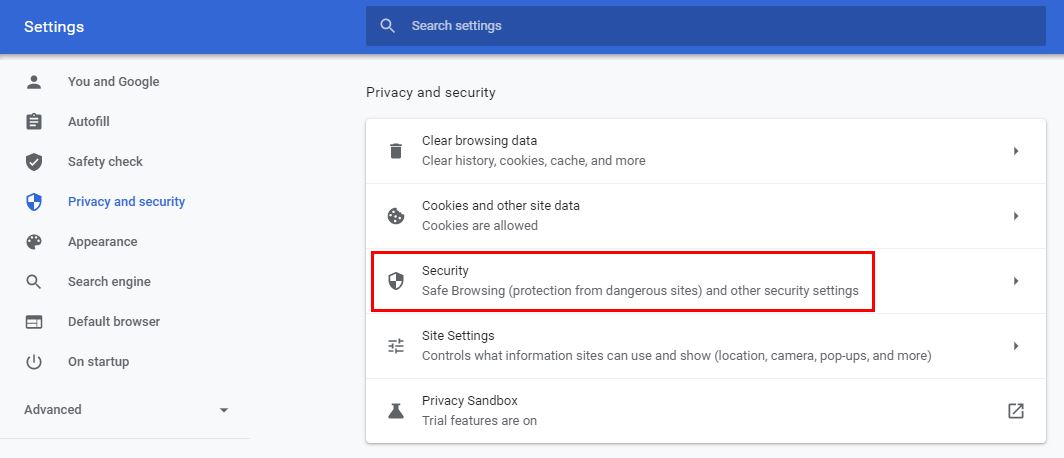
Step 5: Once you change it from Enhanced protection to No protection, you will be prompted to confirm your action and you can see a warning message like below. Click on Turn off.

Step 6: Now visit the page from where you need to download the required file and download it.
Step 7: Once the download is over, again go to the Safe browsing option under the Privacy and security tab and change the settings to Enhanced protection. This is to ensure that you do not get into trouble downloading malicious files automatically into your device.
How to Keep Chrome from Blocking Downloads on Android
In this section, we are going to see how to make chrome not block downloads on your Android smartphone.
Step 1: Launch Google Chrome from your app drawer and click on the 3 dots at the top right corner.

Step 2: From the drop-down dialog menu, select the Settings option with a gear icon.
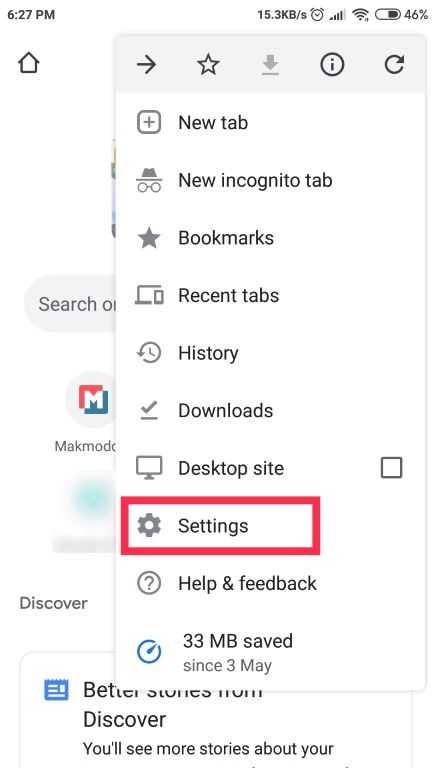
Step 3: You will be now taken to the chrome download settings page and if you scroll a bit upwards to find the Safety check option. Click that to go to the safety check settings.

Step 4: Tap on the Safe browsing option there.

Step 5: In the safe browsing section, change the settings from Enhanced protection to No protection (not recommended). Also, click on Turn off when prompted for confirmation.

This way you can change the chrome download settings and get rid of the chrome not downloading or chrome blocked download issue on your device.
Please note that once you download the required file after performing the above-explained steps, revert the safe browsing settings to Enhanced protection or at least standard protection. This is to make sure that you are safe while browsing online and this way the Google chrome won’t download files that are suspicious or malicious.
Chrome Blocking Downloads – Alternative Workarounds
After following the above steps to disable chrome blocking downloads, if you still can’t download files on your chrome browser, then you need to try some more ways. A few workarounds on how to unblock downloads on chrome are provided below.
1. Disable Firewall and Antivirus Temporarily
On your PC, some antivirus may interfere in the process and block your downloads. The reasons for this are abound. Anyway, to get rid of this you may need to disable the firewall and antivirus temporarily. Once you download the required file, enable the firewall and antivirus to ensure maximum safety from malicious applications.
2. Clear Browser Cookies
This is another tip that you can try to get rid of the download blocking problem on both your PC and smartphone.
Open Chrome and click on the 3 dots as usual and go to Settings > Privacy and security > Clear browsing data then choose a time range and click on Clear data.
3. Update or Reinstall Google Chrome Browser
In this method, you need to either update the chrome browser or reinstall it. First, update the browser and try downloading the file. If it didn’t make any change, then uninstall, download a fresh setup file, and then reinstall the chrome. Then try to download the file again.
Conclusion
Now that you know how to bypass chrome blocking downloads in 2021 on your computer and mobile phone. One thing that we want to tell you is that make sure the file provider or the download source is trustworthy and try to download files like software and other applications from the official websites only. This way you can ensure safety for both your online and offline activities.
We sincerely hope that this tutorial helped you to circumvent the ‘chrome not downloading’ issue. And, if you still face any problems, feel free to ask for help. We’ll be more than happy to help you out. Also, leave your valuable feedback and opinion regarding this article in the comment section below.