Are you planning to go on a vacation or want to take a few days off from your work? Then, it might be a good idea to set up an automated vacation reply in your Gmail account. Setting up one can help you automatically inform people that you are out of the office and won’t be able to reply to them right away. When people send you a message, they will receive an automated email with what you have written in the vacation reply.
This guide will show you exactly how to set up a vacation responder in your Gmail account from your computer and the Gmail app on your Android device. So let’s hop on to that.
Contents
How to Set Up Automated Vacation Reply on PC
- First, head over to Gmail and log in to your account.
- Next, click on the gear icon at the top-right corner of your screen to open the quick settings pane.
- Then click on the See all settings button.

- Now, under the General tab, scroll down to find the vacation responder settings.
- Enable the option for vacation responder on.
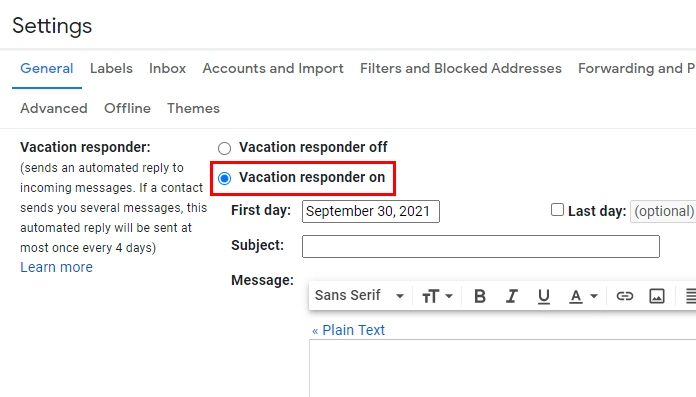
- Choose the date for the responder to start sending automated email replies. Click on the First-day field and choose your desired date from the calendar to set a date. Similarly, you can select an end date too for the responder. If you are unsure when you will come back to work, it’s always wisest to leave the Last day option unchecked.
- Like a regular email, you can add a subject line for the response emails.
- Type the reply that you want to send as a reply in the box provided under the message. You can format it as you would do for a regular email.
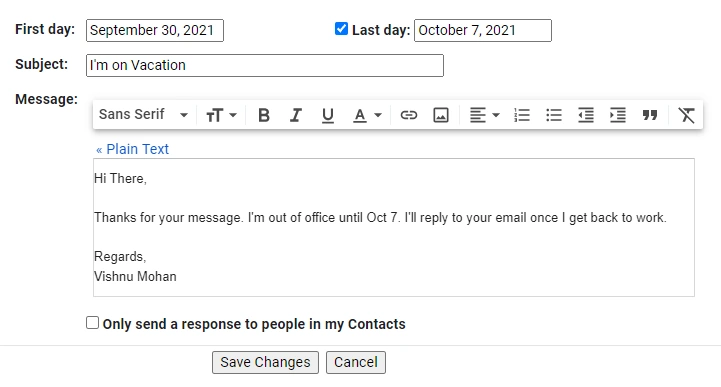
- If you don’t want to send replies to all the people who send you messages, you can check the box that says “Only send a response to people in my Contacts“.
- Finally, click on the Save Changes button.
How to Set Up Vacation Responder on Android
- Open the Gmail app from your app drawer.
- Tap on the hamburger icon at the top-left corner of your screen.
- Now, scroll down and select Settings.
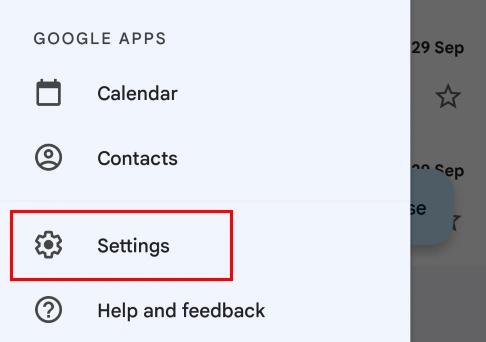
- Choose the account in which you want to enable a responder.
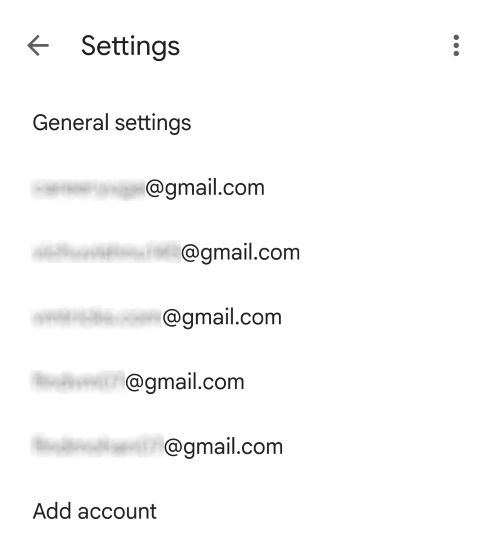
- Scroll down and tap on the Out of Office AutoReply option.
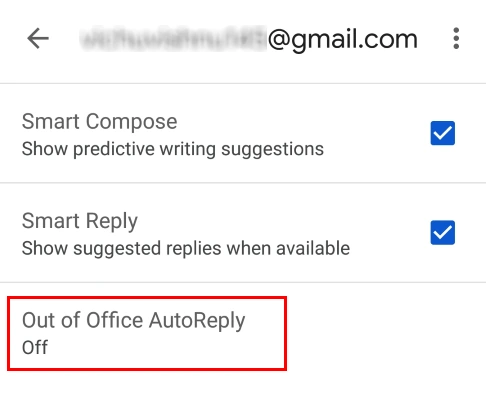
- Toggle the button to enable the responder. Then, choose the first day, last day, and add a subject line and the message.

- Choose whether you want to send the automated reply to your contacts only.
- Finally, tap on Done at the top-right corner.
You can always edit the responder settings later and remember that if someone got your previous message once, they would get the updated message once they email you again.
Have Peace of Mind with Gmail Auto Responder!
Gmail’s vacation responder can come in handy while you are not in touch with your Gmail account, like on vacation in a place where you won’t get a stable internet connection or on sick leave. Either way, the responder is a real lifesaver that lets you have peace of mind without worrying about the people who contact you.
You may also like: Top 5 Best Gmail Filters for Improved Productivity

