Install Windows 11 without TPM, Secure Boot, and a supported CPU! Yes, you heard it right. You can now install Windows 11 on your old PC or laptop without meeting the requirement of TPM, Secure Boot, and a supported CPU. When the leaked developer version was available on the internet, we saw that Microsoft has raised the minimum Windows 11 system requirements with TPM (Trusted Platform Module), Secure Boot, and a supported CPU mandatory. The case is not different even after the release of the official public build.
If you tried to upgrade or install Windows 11 with the normal procedure, you might have faced ‘This PC can’t run Windows 11 error‘ like this:

This error is even faced by several people having high-end PCs. Anyways, in this article, we’ll show you the Windows 11 TPM fix and how we installed Windows 11 without TPM 2.0 and Secure Boot on one of our old laptops. You can also follow this method on your computer if you don’t have the TPM version 2.0 or the TPM chip at all.
Related Read: How to fix error 0x0 0x0 on Windows
We have a couple of Windows 11 TPM workarounds to bypass the security requirements and install the OS on your device without any errors. So here we go.
Before we deep dive into the process, we’ll give you a quick overview of what we are gonna do to bypass TPM on Windows 11 to install it even on your old PC.
Contents
How to Clean Install Windows 11 Without TPM
- Download the unofficial Windows 11 media creation tool from Github.
- Extract the zip and run MediaCreationTool.bat.
- Choose 11 as the MCT version.
- Select Create ISO or Create USB.
- Click Yes in PowerShell prompt.
- Choose media (USB or ISO) and then the file location.
- Click Next and you will now get an installation media.
- Now, boot from the newly created media and you’ll be able to install Windows 11 without meeting the system requirements.
Now let’s get into the process in deep where we’ll show you the EXACT screenshots of the installation process.
Since you have a computer that doesn’t meet the Windows 11 requirements, especially TPM, you need to bypass the TPM detection while performing the installation. For this, we are going to make use of a custom-made media creation tool that can easily accomplish the said thing. Thanks to AveYo for developing such a useful tool.
- First, head to this link and download the zip file of the universal media creation tool.
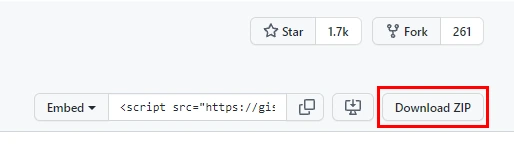
- Extract the zip file and run the MediaCreationTool batch file. If windows flag it as dangerous, fret not. Just click Run anyway to proceed.

- Now, once the program opens choose 11 (at the bottom) as the MCT version.

- Then, choose either Create ISO or Create USB. If you want to create Windows 11 bootable USB to install on another PC select Create USB. If you want to install it on a virtual machine choose Create ISO.

- If prompted, click Yes to allow Windows PowerShell to launch the media creation utility. It will open up and you will see it titled “Windows 10 Setup”. Just ignore that! You’ll be creating a Windows 11 media.
- In the media creation tool window, choose which media you want to use. Select USB flash drive or ISO file.

- Now, select the drive letter for the USB flash drive, or file location for the ISO file. Click Next.

- The tool will now start downloading Windows 11 from the servers and create an installation media for you. And again, don’t be confused with what it says. You may see “Downloading Windows 10”, but don’t worry. You’ll end up with Windows 11.

- Once the installation media is created successfully, Just boot from it as usual. You should be able to install Windows 11 without having a TPM on your system.
You may also like: How to Bypass Windows 11 Requirements (New Method)
How to Install Windows 11 With TPM 1.2 and/or Unsupported CPUs
If your system does have TPM 1.2 instead of TPM 2.0 and/or has an unsupported CPU, and meets all other requirements, then the whole thing becomes a lot easier. To circumvent this issue, we’ve got a simple workaround that uses a registry hack to skip the CPU and TPM version checks.
Warning: The method involves registry editing and may cause issues with Windows installation. If you are not comfortable with editing the registry files, you may want to refrain from upgrading. But if you follow the guidelines correctly, you won’t end up with any issues.
- First off, open Windows Registry Editor. Press Windows key + R, type “regedit”, and hit enter.

- Now, copy and paste the following path address into the registry address bar as shown in the screenshot.
HKEY_LOCAL_MACHINE\SYSTEM\Setup\MoSetup
- Right-click in a blank space on the right pane and choose New > DWORD (32-bit) Value.

- Name it as
AllowUpgradesWithUnsupportedTPMOrCPU.
- Double-click on it set the value data to 1, and click OK. Make sure that ‘Hexadecimal’ is already selected as the Base as shown in the screenshot below.

You’re done with it!
Now, if you find this too technical or feel uncomfortable editing the registry, you can do this with a few clicks. Just download our custom-made registry files and double-click the required one to get the job done. If prompted, confirm the action by clicking Yes.

The above zip file contains a couple of registry files in which Enable Win11 Upgrade.reg will do the registry hack and Undo Enable Win11 Upgrade.reg will revert the registry edits and bring them back to the normal state.
To take the effect of the registry change, reboot your PC and continue with the following step.
Download the Official Windows 11 Installation Assistant and launch it to start upgrading your PC to Windows 11. If prompted, just agree to the warnings.
Upgrade to Windows 11 From Windows 10 Without TPM
If your system currently runs on Windows 10 and doesn’t meet the requirement to upgrade to Windows 11, then we have got a piece of good news for you. You also can follow the above steps to upgrade. But with a twist!
We’re written a dedicated article for upgrading to Windows 11 from Windows 10 without meeting the requirements. Please do check that for detailed instructions.
Wrapping Up
Now that you know how to install Windows 11 without TPM 2.0 and Secure Boot security requirements. And now, it’s pretty obvious that the TPM and Secure Boot is not an inevitable thing to run Windows 11 operating system.
Out of the 2 methods, we recommend you to try the first method first. ie., editing the registry during the installation process. The method is a bit tricky but it works perfectly. The second method is just to show you another possibility to bypass Windows 11 system requirements recommended by Microsoft.
In case if you face any difficulties in the installation process, feel free to comment below. We’ll get back to you with a solution.
Once you install Windows 11 on your desktop or laptop, you may need the following guides to better explore the operating system and make the most out of it.




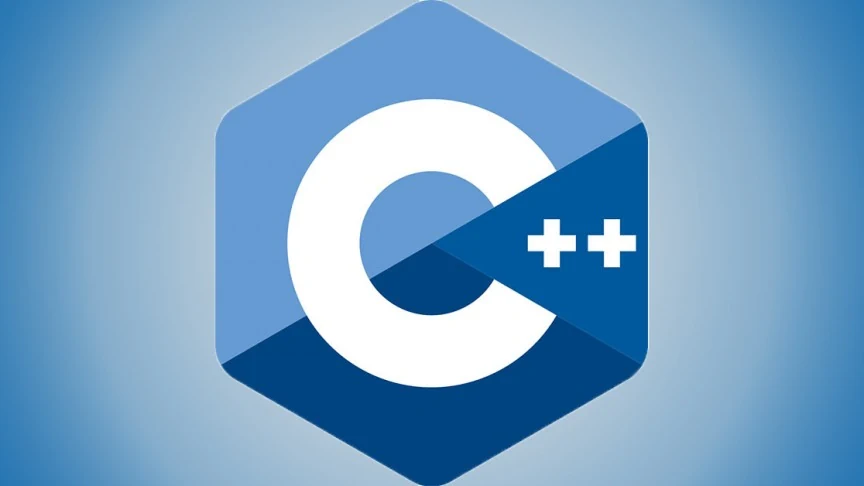

Hello sir. I’ve tried 1st method but its not working. I have a lenovo s400 core i3 3rd generation laptop.
Please update me about this…
Hi Shahroz,
Did you put the correct values and all while modifying the registry?
Try it again and let us know.
If you can’t do with the first method, go with the second one as it is not so technical.
Regards..
hi, I have a 2nd gen Intel laptop and the only way to install Win11 in it is to apply these reg keys, either to upgrade from win7 to win11 (in Win7) or on a fresh install. Just create a .reg file with this content and apply it. On a fresh install, instead o manually opening “regedit”, just go to the thumbdrive diretory and execute the .reg file.
Windows Registry Editor Version 5.00
[HKEY_CURRENT_USER\SOFTWARE\Microsoft\PCHC]
“UpgradeEligibility”=dword:00000001
[HKEY_LOCAL_MACHINE\SYSTEM\Setup\LabConfig]
“BypassTPMCheck”=dword:00000001
“BypassSecureBootCheck”=dword:00000001
“BypassRAMCheck”=dword:00000001
“BypassStorageCheck”=dword:00000001
“BypassCPUCheck”=dword:00000001
“BypassDiskCheck”=dword:00000001
[HKEY_LOCAL_MACHINE\SYSTEM\Setup\MoSetup]
“AllowUpgradesWithUnsupportedTPMOrCPU”=dword:00000001
copy this .reg file in the Win11 install media (not inside the .iso file)
Hi I have a problome
In the HKEY_LOCAL_MACHINE\SYSTEM\Setup.
I can’t open a new key I get the messege that I can’t open a new folder what can I do? Help me
Thanks
My computer is Intel nuc i7 7660hq
Hi Ofir,
The error may be due to insufficient permission to open a new key. Right-click on the setup folder, choose permissions, and then give all permissions to the user.
You just try this once and let us know..
Have a great day.
Is it possible to install on decade old hp 630….if yes then which method should I choose?
Another way to do this is to use WintoUSB and install the ISO on the hard drive and then bootup. It will then just go through the installation steps.
Hey, I was trying to install windows 11 using 2nd method as mentioned above, on my HP elitebook 8470p(6gb ram)
Following is the error,
0xC1900101 – 0x20017
The installation failed in SAFE_OS phase with an error during BOOT operation.
Any way to install windows 11 after this error. It would be of great help!
Hello friend,
You are getting such an error because of the presence of an incompatible driver.
So you need to find which driver is causing the issue.
If you are on Windows 10, go to C:\Windows\Panther and locate and open the
setupact.txtlog file. This file is specifically created when an OS upgrade fails. You can find there which driver is responsible for the issue.Once you find the problematic driver, update all the drivers, then uninstall the problematic driver, and then upgrade the OS in a clean boot state.
If you still can’t get rid of the issue, try installing Windows 11 on a new drive partition instead of upgrading the current OS. Or you can go with the first method.
Try these and let us know.
Regards.
i cant select windows 11 pro ;-;
Hi Ramon,
Could you please elaborate on your context? Which method did you try, and what kind of error you are getting?
Best,
Vishnu
If i install window like this will I get future updates from them ? Is there any type of data loss??
Hi Priyansh,
The official public release of Windows 11 is not yet available. Currently, only the insider preview build is available. If you have an original license of Windows 10,8, or 7 you will be able to upgrade once the final build is released. Also, if you upgrade it without any issues, there will be no data loss.
But, with the insider preview build, I highly recommend you installing Windows 11 on a new disk partition.
Regards.
Hi sir,
Sir after installing windows 11 without tpm will pc will get affected means will there be hang or lag or will any other software gets affected??
Hello Navaj,
As per our experience so far, there are no such issues. However, there are some minor bugs in the latest preview build. This is normal as the OS is currently in the beta stage.
Also, it is recommended to install Windows 11 on a new partition on your disk instead of upgrading your current OS. This will not affect your current software. Once the final build is available to download you can go for an upgrade.
Regards.
Once you boot from the USB, you will see a message saying “This PC can’t run Windows 11” like below.
I follow you construction using your screen shot and description which you given bellow bot still this message appear there (Once you boot from the USB, you will see a message saying “This PC can’t run Windows 11” like below.)
My Computer Is (Intel(R) Core(TM) i5-4440S)
Please Help Me In This Case What Can I Do Now?
I Have All In One PC Which Model Is (Intel(R) Core(TM) i5-4440S).
Please Let Me Now What I Do?
Thanks brother 😊 1st method works for me in my AMD A8 6500 PC .. thanks alot 😄
Hi Jamir,
It’s really glad to hear that it worked for you.😊
Thanks.
Hi Afaq,
What are the reasons stated in the error message that you got?
For example, before you modify the registry you will get errors like this:
1. This PC must support TPM 2.0
2. This PC must support Secure Boot.
Similarly, in your case what reasons are stated in the message?
Are you able to bypass any one of TPM and secure boot?
Try once again and make sure that you modify the registry during the setup process.
If you still face the issue, please comment below the context in detail.
Regards.
Dear Sir,
We install window 11 toady with you method which you mention in screenshots.
But sir when window is install it will take time here (Just A Moment).
After that display can not show on the screen total screen is black. it still stoped at black screen.
Can you plz help me in this case.
Many Thanks,
Afaq
Hi friend,
This is a strange issue on Windows 11 beta build. So many users are reporting the same issue. For self troubleshooting you can try these:
1. Restart the graphics driver: Press the keyboard shortcut
Windows key + CTRL + SHIFT + B. Your screen will flicker with a beep sound which indicates that the graphics driver is restarted successfuly.2. Update the graphics driver: Intel has recently updated their graphics driver for Windows 11 support. So try updating the same.
If you still face the issue, please stay tuned to our upcoming articles. Our team is about to troubleshoot it and publish a dedicated guide for fixing the black screen issue.
Thanks.
I do it but display screen is black only mouse erow is showing and moving on screen but display still not show plz help me in this case.
Here is the my WhatsApp +92 316 716 0304 plz contact me at this number I will send you the picture and video of the error the you have easy way to tell me the right salution.
Thanks
Hello,
Sir how are you I hope you are doing well?
Sir I follow you construction window Key+CTRL+Shift+B but the Screen is not flicker with any beep sound.
Screen still black.
But I thing I want to tell you in the black screen I have access volume UP Volume Down From Keyboard I can turn on emoji on screen with using cammond I can turn on Norator On Black Screen. But no more then.
Hi Afaq,
The black screen with mouse cursor is a renowned issue with Windows 11. If you still face the same issue, the problem might be in your hardware. But before putting your hands on your hardware download and try with the latest available version of Windows 11. The latest build (22000.100) has addressed a lot of bugs and issues. So try it first. If still fails, then inspect the hardware.
The black screen issue could also be due to overheating your system. Try cleaning your graphics card, RAM, and power supply unit. If you are not aware of the hardware things, seek the help of a professional. A minor lapse may lead to major problems. So do it at your own risk.
Regards.
I’m still face the same issues
Sir please I used the second method but taking too long at “checking your pc” the first method didn’t work for me
Hi,
Please try to create a custom installation media with the latest available build. ie, 22000.100
Regards.
It’s show just a moment it will take 4 to 5 minutes loading after that screen is black. Now what I’m doing???
Here is the my WhatsApp +92 316 716 0304 plz contact me at this number I will send you the picture and video of the error the you have easy way to tell me the right salution.
Thanks
Hello sir, I tried the 1st method, I’m sure that that I did everything as mentioned and put the correct values, still it stopped at 8% and the dialogue box showed up with “This PC should have SecureBoot to install Win 11”. Please help me.
After i installed window 11 using the above methods..
I will stuck ..i can’t use my pc
1000000 thanks
THanks! Works great for me!
There is any type of data loss of hdd ?
After installing window 11
Hi Akarsh,
So far we didn’t experience any type of data loss after installing Windows 11. But still we recommend to install Windows 11 on a separate partition on your HDD until public version is available.
Regards,
Vishnu Mohan
Does it gets updates after installing without tpm ?
Hi Niranjan
You cannot update the OS from build 22000.184 (beta channel) and 22454.1000 (Dev channel).
Regards.
Yes that is correct. I don’t know how, but my dev channel win 11 installed flawlessly on my HP ProDesk 400 g3 with a 6th gen I5 6500=3.2, tpm 1.2. I believe it does have secure boot. It did it through the windows update.
I have owned this computer from new, and I have to say it runs faster and with more stability than it ever has. As you note, however, the updates have stopped at 22454.1000.
I have successfully install windows 11 but then why does all the keyboard key function change itself, almost all key strock works in opposite
fyi… l use UK English while installing the OS.
Great advice that works for and VERY easy just 1 step copy .dll file to where the windows 11 install source drive.
Thanks
Hi I have not tried the method yet. But I tried another method. The installation worked smoothly but I don’t know how but my PC restarted and I got windows 10 again. I modified the file in sources removed all the tpm errors but that doesn’t seem to be working. I’ll try ur method tom. Hope for the best. Can you tell me why my windows 11 did not installed?
Hi Akarshit,
Can you tell me which method did you use?
i already told and tell now tha i didn’t used any of ur methods but i think that they will work . i am saying that i modified the script of the setup to skip tpm error . but that didn’t work . can you tell why i didn’t work?
Bro can i leave step 2 because i have an old low end laptop . so what i think is that boot with usb means that windows will boot if usb is connected? . and if this fails then windows 10 can also not recovered . plz tell what to do
plz reply fast to the above message
Hi, my motherboard is Asus M5A97 rev 2.0. It has 20-1 pin TPM comnector on it, but dont have module. If i add modul to mb, can i install win 11? Somwhere i read that i could not because mb its not on list as suported, but some logic says that if i add 2.0 TPM module to it that should be work.
Hello, I am attempting to upgrade to win 11, however my PC for some reason doesn’t detect it’s TPM chip (even though I have it – i7-9750H).
I have tried the first method – create bootable USB with the script from github. When I try to boot into the USB it won’t allow me to upgrade, only clean install. If I choose upgrade it tells me to launch USB from windows to upgrade, not boot into USB. Since I don’t want a clean install I go ahead and boot into win 10 and try to install from USB, but during the beginning of install, after accepting that I understand that my PC doesn’t meet requirements – the install stops and tells me ‘We can’t tell if your PC has enough space to continue installing Windows 11. Try restarting Setup’. If i restart the same error shows again.
I have also tried the third method – mount ISO, copy onto drive, and overwrite the appraiserres.dll file. This ends with the same error message ‘We can’t tell if your PC has enough space to continue installing Windows 11. Try restarting Setup’. Anybody know what the issue is? I have 100GB free on my OS drive… I am launching the installation from the OS drive also.
Thanks so much for any tips.
MM
My PC does not have TPM 🙁
I edited the registry and tried to run the windows 11 iso file. I can’t get Windows 11 setup to bypass – This PC doesn’t currently meet Windows 11 system requirements. The PC must support TPM 2.0.
Registry key change doesn’t work on latest windows 11 download. Still says PC doesn’t pass check.
Found out the bios was set to legacy so windows needs to be reinstalled with uefi.
IN regedit i enter BypassTMPCheck x 1, but still install windows 11 show This PC doesn’t currently meet windows 11 system requirements. the pc must support TPM 2.0
Hello Mr Vishnu
Will I stop getting updates if I install windows 11 in one of these ways?😐
You won’t be getting updates if you install Windows 11 using the official registry hack. But if you use the third party media creation tool, you won’t get any feature updates.
This answer isn’t clear to me. My question would be, if you use the registry hacks to install Windows 11, will you get all future Windows 11 updates automatically as I do now with Windows 10?
Hi Ron,
If you use the registry hack to install Windows 11, you won’t get updates.
If you use the “Alternate Method: Create Custom Installation Media” be sure to be offline (no internet) because microsoft has blocked this way of install w11.
Tried both methods – no result(
Both times it’s showing tpm 2.0 missing and can’t be installed
I have TPM 2.0
I have secure boot
They are all turned on
The only thing is that my CPU isn’t supported for whatever reason, even after it bloody meets the criteria.
In this case, what do I do?
Hi Kris,
If CPU is the only problem, you can use the official registry hack.
https://makmodo.com/install-windows-11-without-tpm/#How_to_Install_Windows_11_With_TPM_12_andor_Unsupported_CPUs
Fricking worked on Thinkcentre e73. Thanks Mohan! Thanks so much for sharing
Hi Peter,
It’s glad to hear that it worked for you.
Your comment just made my day…✌
Good afternoon.
Just
1) downloading the iso windows 11 file from MS site
2) Opening the iso with explorer
3) Copying files to a recently created directory
4) Renaming appraiserres.dll to aappraiserres.dll (to prevent checking process to be run but still keep the file for history purposes) in the Source directory and last but not least
5) running the setup
did the job for me (2 days ago) on 2 old laptops running Windows 10 (one missing TPM, having an unsupported processor en no secure boot facility, the second one missing TPM en having a non supported processor)
Did already receive two updates dedicated to Windows 11.
Both running stable currently…
Let’s await and see!
PERFECT!!!
work !!!
Just renaming the file “appraiserres.dll” to “aappraiserres.dll” and all work perfect! (I don’t have TPM but an old CPU 🙂
I cant enter shift 10 mode-command prompt
After using the Second method replacing the dll file, works perfectly to upgrade Win 10 to 11 but in My HP laptop wifi driver got crashed and was not allowed to reinstall too.. now I not able to connect via Wifi.. but ethernet is working fine any tricks to recover my WIFI connection?
Thanks, install with Windows 11 ISO File works on Dell Latitude E4310.
Will Windows 11 updates still install on a PC without TPM or Intel i3 using this workaround?
Would like to make a donation to you to support development and your brilliant work 😊
Hi Rob,
Please use the donate button placed in the sidebar.
Thanks a lot.
method 1 and 2 do not work, get tpm 2.0 error
I’m having a licensing problem once I install Windows 11 the method that you gave in your first description worked very very well however once it restarted and rebooted it said that the windows 11 copy was an unofficial copy and directed me to buy a license at the store
Hi Rogo,
You can activate Windows 11 by following this tutorial: https://makmodo.com/how-to-activate-windows-11-free/
Regards.
Does not work using method 2 – upgrade. Fails using USB key from boot. Says to install while in windows. Tried it and I get “PC must have Secure Boot”. I have BOTH the registry keys in place and enabled. Please advise
Thank you so much for your easy to understand guide to install Windows 11. I am not sure why Microsoft has made installing Windows 11 so difficult with the TPM.
I look all over the internet and youtube but only you gave the answer I was looking for to install Windows 11.
One word “RUFUS” using the extended option for Windows 11 it worked like a charm. My computer is older with a MSI A88xi v2 MOBO.
Thanks again!
A very important step that you missed mentioning is the renaming of the .bat file to MediaCreationTool.bat, the illustration was sort of indicating that there was a third file that was missing when the package was unzipped.
Instead of indicating that it needed to be renamed to a .bat file that would actually open, originally misnamed to avoid any spontaneous “bat” opening when it was unzipped etc.
I tried all these recommendations with the Rufus and GitHub tools, and the registry edits, BIOS UFEI changes etc. etc. none of them worked for an old laptop that apparently has no TPM at all.
The only way around this is for the Windows install not to do any security checks at all. I found a recommendation by Karrar Haider which was use a modified Windows 10 for the installation, with the “install.esd” file deleted and replaced with a Windows 11 “install.wim” file. These filer are in the “sources” folders. Karrar must have been using an old version of W10 because the version that I have 21H1 did not have a file named “install.esd”, had a file named “install.wim” the same as W11. But replacing the W10 version with the W11 version and then installing the modified W10 bypasses all the security checks, but installs W11.
how to install windows 11 in vmware