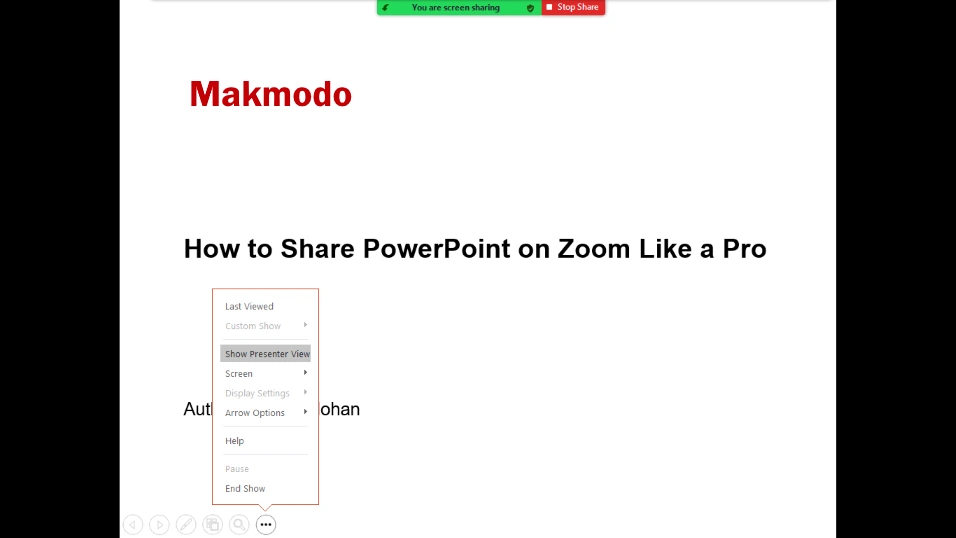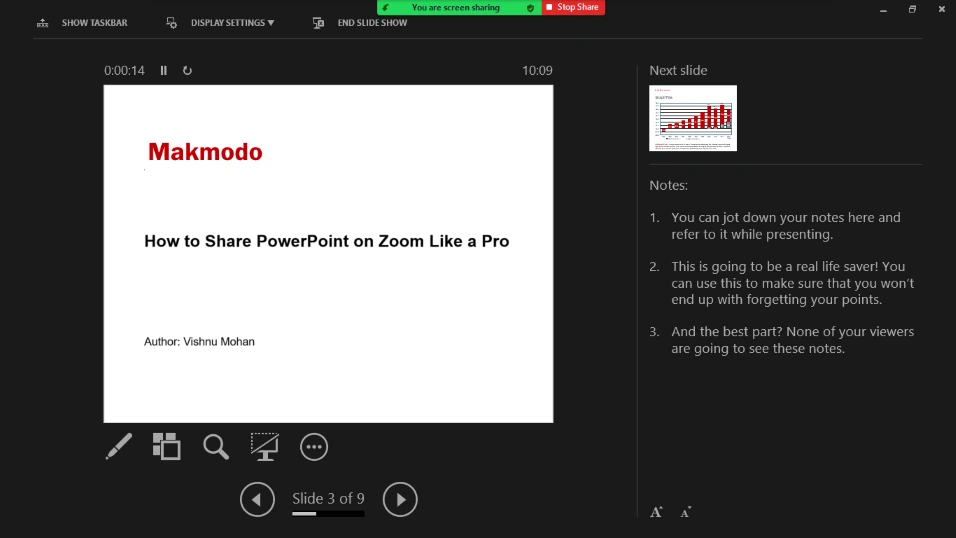Talking about one of the best video conferencing apps will bring Zoom straight into the spotlight. And that’s because of the comprehensive assortment of teleconferencing features it offers to make our professional life more manageable. But when it comes to sharing a PowerPoint presentation on Zoom, it’s not always easy, especially if you want to present it while referring to your notes or any other application.
This article will show you four professional ways to share PowerPoint presentations during a Zoom meeting.
Contents
Probably the easiest way to share PowerPoint is just to share your entire screen. You can click on Share Screen and choose the basic mode – Screen for getting things done. But a big drawback here is that the meeting participants are going to see everything on your screen.
But how about sharing only your slides while hiding the rest of the things on your screen? Isn’t that smart? Well, here is how to do that.
Click on Share Screen, and instead of sharing your entire screen, you need to choose the PowerPoint application and make it full screen. In this way, you are only sharing the PowerPoint slides, and it will hide anything else on your screen from others.
 Now, let’s take this one step further.
Now, let’s take this one step further.
Sharing your slides using the Presenter View is a bit more flexible than just sharing the PowerPoint file. And, for this to work, you need to make sure that you are only sharing the PowerPoint application with your viewers.
Now, while you are in the full-screen mode, come down to the left-hand side, click on the three-dot menu, and choose Show Presenter View. It will open up the Presenter mode, where you can use features such as laser pointer, highlighter, zoom view, to name a few.
Another benefit of using the Presenter View is that you can confidently deliver your presentations while previewing the next slide and referring to your notes pre-written in the ‘Notes’ section.
And the best part?
None of the meeting participants are going to see these notes and the features you are using!
If you want to do something off the screen without showing the participants, such as accessing your external notes, using the calculator, chatting in Zoom, etc., while presenting, you can follow these steps.
- In PowerPoint, click on the Slide Show menu in the top ribbon and then Set Up Slide Show.
- Choose Browsed by an individual (window) under the ‘Show type’ section and click OK in the next window.

- Finally, come back to Zoom and share your PowerPoint file on full screen.

Now you can confidently present your slides while taking advantage of other apps without obstructing anyone else’s views. And, they do not see your whole screen either.

Here comes the most powerful and impressive way to share PowerPoint on Zoom. While you share PowerPoint presentations in meetings, you can use your slides as virtual backgrounds for an immersive sharing experience. It allows your participants to view your video directly on their screens. To do so, follow these steps.
- In the Zoom window, click Screen Share and choose the Advanced Then select ‘PowerPoint as Virtual Background’ and click Share.

- Navigate through your file explorer and select the PowerPoint file you want to share.
- If you are not sharing your video yet, click on the Start Video button at the left-bottom corner.
Your video should now appear on the screen with your slides as background. This way, you can ensure that your participants can see you while you present.

Take Your Next Presentation to the Next Level!
Now that you learned some better ways to share your PowerPoint slides on Zoom. So, avoid the usual screen-sharing methods and embrace the new techniques to take your future presentations to the next level. Let your colleagues praise you!