Are you a die-hard fan of the classic Windows 7 games? Then today we have got a piece of good news for you. Yes, as you read in the title you can now get Windows 7 games for Windows 11 with ease.
Back in the day when Windows 8 was released, Microsoft removed all the built-in games that users enjoyed a lot in Windows 7. As a replacement, they released a collection of online games and some revamped Xbox card games rooted in classic Microsoft games such as Free Cell and Solitaire. However, people were not much impressed with these. Fortunately, an unofficial collection of old-school games from Windows 7 still exists and you can download and install Windows 7 games on Windows 11. These classic games include Solitaire, Hearts, Chess Titans, Free Cell, Minesweeper, Mahjong Titans, etc.
Now let’s see how to install and play these games on Windows 11.
Contents
How to Get Windows 7 Games for Windows 11
To play Windows 7 games on Windows 11, follow these steps:
- First off, you need to download Windows 7 games package. You can get it from here.
- After downloading the package, extract it and install the .exe file.
- Now select all the games that you want to install and hit Next.
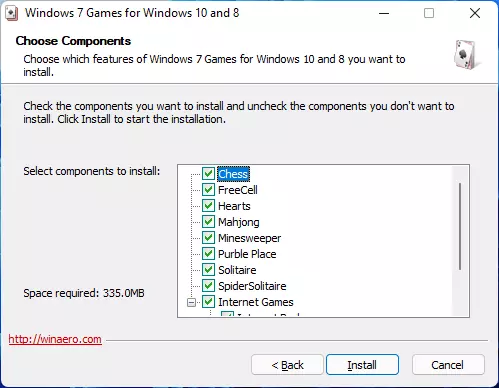
- Once installed on your system, you can access these games by navigating to All Apps > Games.

- Simply select your favorite game and start playing right away!
List of Windows 7 Games Included
- Chess Titans
- FreeCell
- Hearts
- Mahjong Titans
- Minesweeper
- Purble Place
- Solitaire
- Spider Solitaire
- Internet Checkers
- Internet Backgammon
- Internet Spades
Note that the internet games are not working as of now.
For an online card game experience, including both single-player and multiplayer options like Hearts, click here.
Even though the mentioned Windows 7 games package is intended for Windows 10 and 8 it’s working fine on Windows 11 too. We tested this on the latest insider version of Windows 11 and didn’t come across any issues except for the internet-based games.
Play Windows 7 Games on Windows 11
Although Windows 11 does not ship with games that aren’t locked to the Microsoft Store, we can play those classic Windows 7 games by installing an unofficial package as we explained above. So, it’s time to revive those nostalgic games on your brand-new Windows 11 OS. Just try it once and let us know your thoughts.

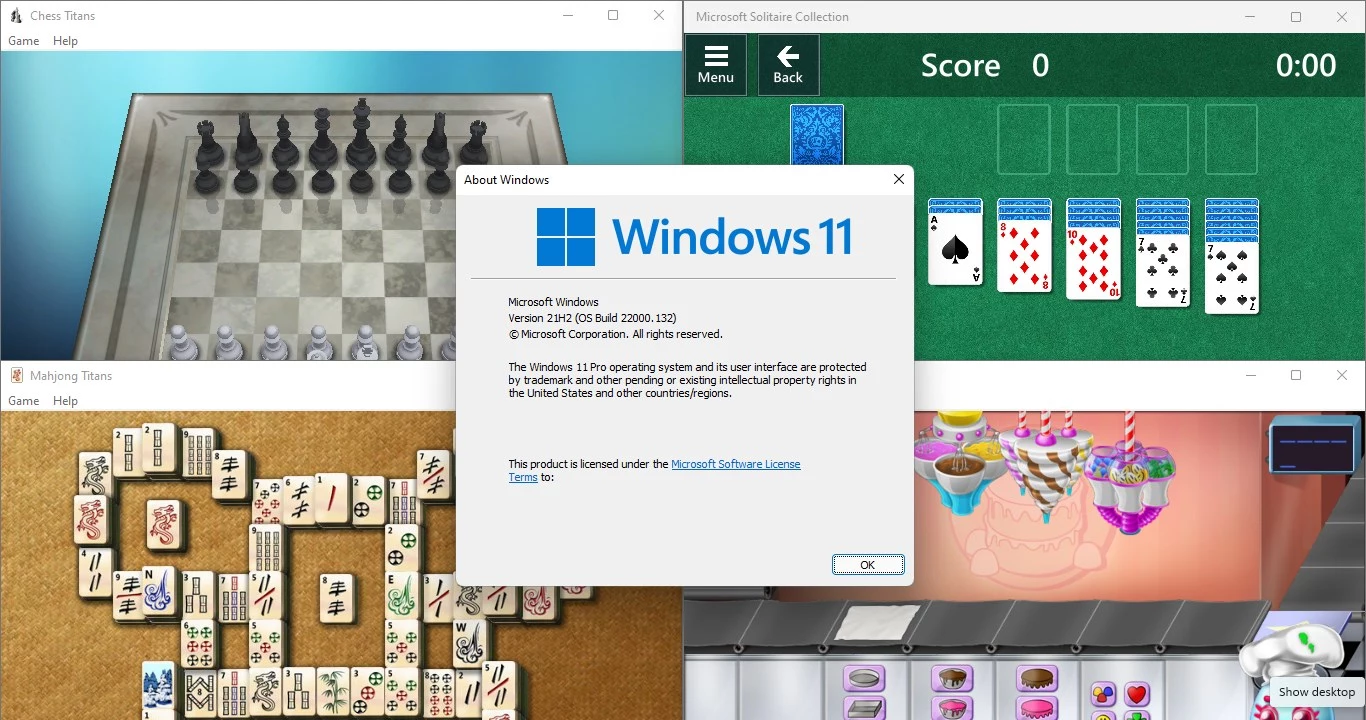


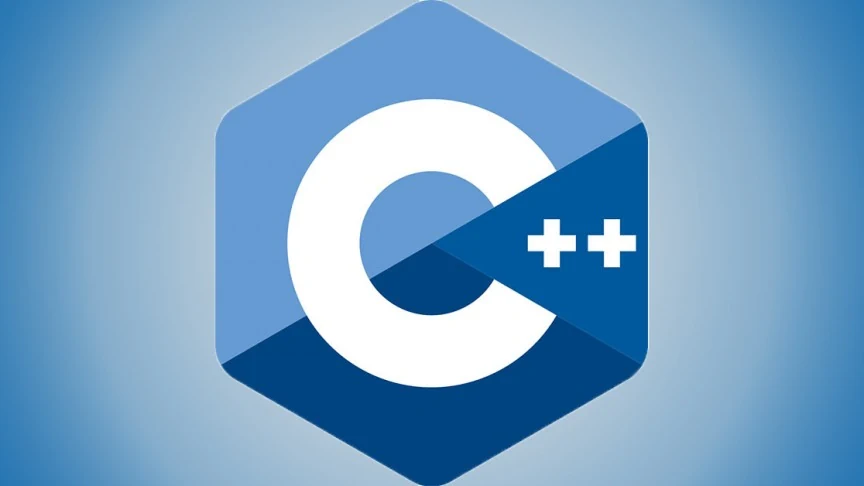

did not work on mine win 11
Didn’t work on my win 11 either – error 1706