Operating on the versatile Chrome OS, Chromebooks have become indispensable in schools worldwide. These cost-effective devices are easy to maintain and feature robust content filtering systems, strategically blocking non-academic websites to foster a focused learning environment. While these restrictions are well-intentioned, there are instances where students or teachers may need to unblock certain websites on their school Chromebooks or completely unblock web browser for school for legitimate reasons.
Before delving into the methods, it’s essential to consider the potential risks and respect school IT policies. Bypassing restrictions should be approached judiciously, with an awareness of the legal implications and adherence to ethical standards.
Contents
- How to Unblock Websites on School Chromebook – Different Methods
- 1. Using a VPN
- 2. Using Tor Browser
- 3. Using LambdaTest
- 4. Using Google Translate
- 5. Using College Board App
- 6. Using Web Proxy Servers
- 7. Using Direct IP Address
- 8. Using Mobile Hotspot
- 9. Changing Chromebook’s Site Permissions
- 10. Using URL Shortener
- 11. Using URL Unblocker
- 12. Using Wayback Machine
- 13. Accessing the Mobile Version of the Website
- Unblock Everything on a School Chromebook
- FAQs
- How are Websites Blocked at School?
- Can the Network Administrator See If You Unblock Websites?
- Can I Request Specific Websites to be Unblocked?
- Are There Alternative Browsers That Can Access Blocked Websites?
- Can Parents Help Unblock Websites on a School Chromebook?
- Will Unblocking a Website on One Chromebook Affect the Entire School Network?
- What Should I do if I Encounter a Blocked Website that I Believe is Educational?
How to Unblock Websites on School Chromebook – Different Methods
Here are 13 different methods you can use to access blocked websites on your school Chromebook. Choose the one that is most suitable for your situation.
1. Using a VPN
When conventional web-based proxies prove inadequate due to speed or other concerns, turning to a Virtual Private Network (VPN) is a reliable solution. A good VPN can help eliminate all the restrictions, private browsing features, enhanced security, and more. For that, we highly recommend you use NordVPN, the most reliable and affordable VPN in the market.
You can use a free one, but they don’t protect your privacy, and it’s not sure that you won’t be traced. With a paid one, you will get blazing-fast speed and maximum privacy and anonymity. Many school students use virtual private networks to get around blocked websites for academic and entertainment purposes. If interested, you can get NordVPN for 69% off with an extra 3 months FREE.

2. Using Tor Browser
The Tor browser is another option for accessing blocked websites. Tor, short for “The Onion Router,” is renowned for its privacy-centric features and the ability to bypass censorship. By routing internet traffic through a series of volunteer-operated servers, Tor provides anonymity and encrypts data, making it challenging for school content filters to detect and block access to specific websites.
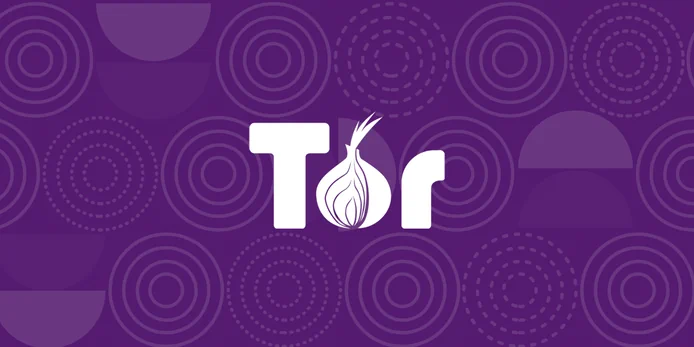
While there is no official Tor client for Chrome OS, you can use Chrome’s Linux subsystem to install and use it without any hassles. To learn how to install it, refer to this guide.
3. Using LambdaTest
Another method to unblock your favorite sites is using the LambdaTest website. It’s primarily designed as a web application testing tool that uses a unique method for unblocking websites. You can seamlessly access blocked sites by configuring a virtual machine according to your browser preferences, operating systems, screen resolution, etc. Just follow the steps below to do so.
- Go to LambdaTest website.
- You will be taken to the registration page, and you need to create an account there.
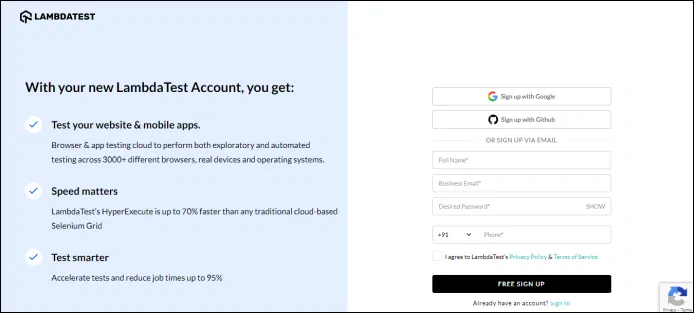
- After creating an account, log in to the account, and it will present you with a welcome screen.

- Now, click on the Real Time Testing tile on the welcome pop-up.
- Next, enter the URL of the website you want to unblock in the field provided and click on Start.

- Doing so will immediately unblock the website on your Chromebook, and you will be able to use the website without any issues.

4. Using Google Translate
Unblocking sites using Google Translate? It seems weird. Well, it can! This section will show you how to unblock stuff on school Chromebook with a simple trick. No fancy stuff is needed here. Google’s Translate website can do the magic. Here’s how to do that.
- Visit Google Translate website.
- Once you land on the site, click on the Website button at the top.
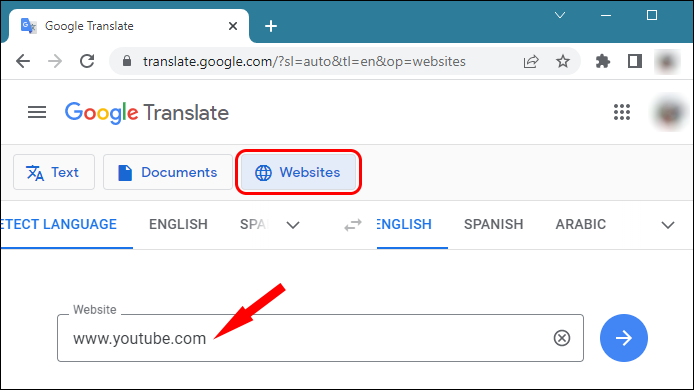
- Now, type any website of your choice that you want to get access to and click the arrow button. Note that here you will need to type the entire URL of your website, such as www.youtube.com (and not just “youtube”).
- It will now unblock the website on your Chromebook, and you can access it without hassle.

If you check the URL in the address tab on your browser, you will see that it will no longer be the website’s original address, which is restricted to your school Chromebook.
Also, this method will work only if Google Translate is accessible on your Chromebook. If you don’t have access, try other methods mentioned in this article.
5. Using College Board App
Explore a discreet workaround by using the College Board app on your Chromebook. Following a series of steps allows you to access blocked websites while maintaining a semblance of normalcy.
- Firstly, you need to click on the time displayed at the bottom right corner of the screen and then click Sign out.
- Next, at the bottom left corner, click on Apps.
- From the dialog box that appears, choose the College Board app.
- Then, click on the Forget Username option in the next window.
- A YouTube icon is at the bottom of the window – click on it.
- Click Sign in on the YouTube website.
- Once signed in, click on Terms.
- Finally, click on the nine dots and click Search.
- This will open a new window with Google as the default search engine. You can now visit your required websites without any blocking on your Chromebook.
6. Using Web Proxy Servers
If access to certain websites is restricted on your school-issued Chromebook, then using a web-based proxy server is a reliable option to circumvent the issue without VPN.
A proxy server allows you to access the internet anonymously and unblock restricted websites for free and without installing fancy software. Some of our favorite free proxies for school Chromebooks are ProxyScrape, Hidester, and HideMe.
You enter the blocked website’s URL, and the proxy server retrieves the content. Here, the content filters and restrictions set up by your school are not triggered, as you are not directly requesting the URL. Instead, the proxy server will do this on your behalf. That’s how it works.
7. Using Direct IP Address
One of the simplest ways to bypass blocked sites is to connect via their direct IP address. Every website has a unique IP address that identifies it on the internet. When you type a URL on the browser’s address bar, what it does behind the scenes is look up the site’s IP address and connect to it.
Most content filters set up by schools are not sophisticated enough to block websites based on their IP address. This turns out to be a boon for us, and we use this loophole to get around blocked websites on school Chromebooks. However, this doesn’t mean this method is foolproof, as many complex content filtering systems are available now.
Respect the educational purpose behind these actions, and ensure responsible use of these techniques. Always consider the associated privacy and security measures when dealing with VPNs and proxy servers.
So, to use this method, you need to know the IP address of the websites you want to access. You can get them by simply doing an IP lookup by typing the URL of the websites.

8. Using Mobile Hotspot
School Chromebooks are sometimes not restricted entirely. They usually impose restrictions at the network level, meaning the restrictions apply only when you are connected to the school network or school Wi-Fi. In this case, you can switch to your mobile data network using a hotspot so that you can bypass the restrictions at the network level.
Note: If you turn on the personal hotspot on your smartphone, it will be visible to any nearby devices. Your teachers and other staff can see someone using a personal hotspot. So, changing your hotspot’s name to something that doesn’t reveal your identity is wise. But still, you cannot completely hide it.
9. Changing Chromebook’s Site Permissions
If you somehow have administrative privileges over the Chromebook, this approach, although somewhat unconventional, might work for some. If the school IT department has merely implemented website restrictions at a device level, you can tweak the settings to eliminate website restrictions. To do this, follow the steps.
-
-
- Firstly launch Chrome browser. Simply paste this address in the address bar:
chrome://settings/content/insecureContentOR follow the below steps. - Click the three-dot menu at the top right corner and click Settings.
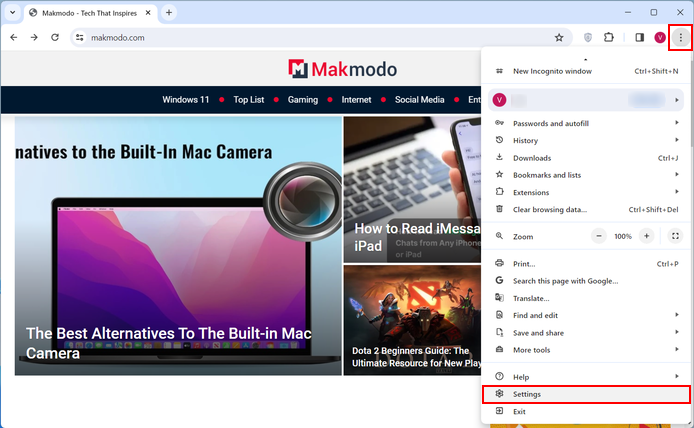
- Navigate to the Privacy and security tab.
- Click on Site settings.
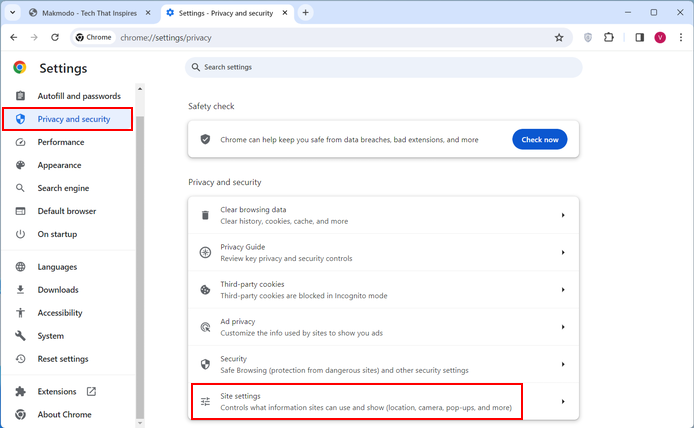
- Go to Additional content settings and then click Insecure content.
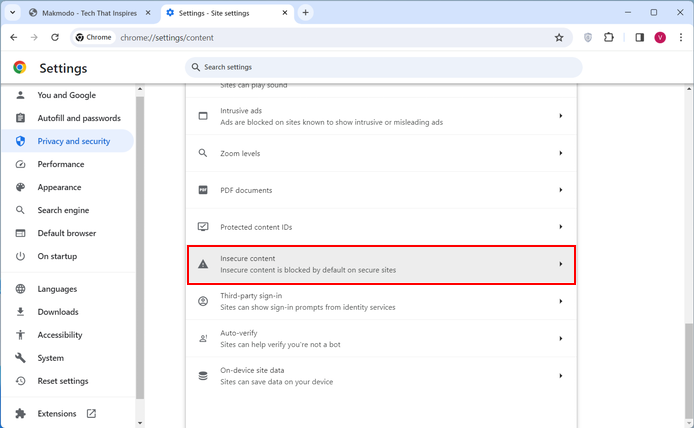
- Under the ‘Not allowed to show insecure content‘ section, look for any websites or IP addresses listed there. Remove if any.
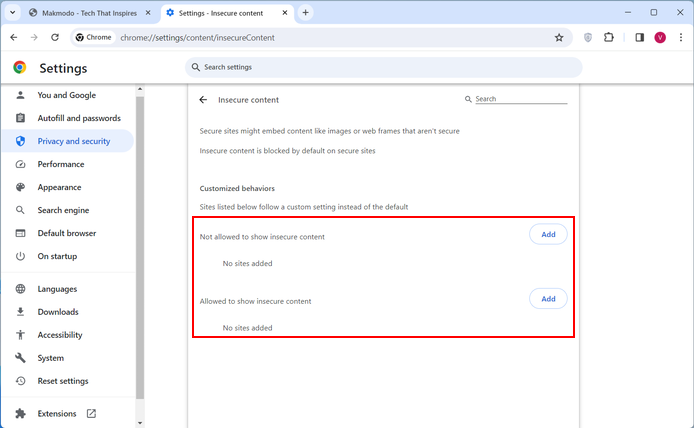
- If there is nothing listed there, go to the ‘Allowed to show insecure content‘ section, add the website URL you need to unblock and hit enter. That’s it.
- Firstly launch Chrome browser. Simply paste this address in the address bar:
-
10. Using URL Shortener
Using URL shorteners occasionally helps you get around website filters and unblock websites on your Chromebook. This free online tool allows you to generate short URLs from the full-length URL of a website. These short URLs will redirect you to the original full URL when clicked.
While the primary purpose of a URL shortener is to create user-friendly URLs that are short and easy to remember, it can also be used to unblock websites on school computers and Chromebooks. This is just because the tools let you visit the blocked websites via a different short URL that the content filters can’t recognize. A few widely used URL shorteners are Bitly, TinyURL, Tly, etc.
Note: If your school uses advanced methods like filtering content based on IP addresses, this approach won’t work.
11. Using URL Unblocker
URL unblockers are special tools similar to a web proxy where the blocked websites are accessed through another server on your behalf and served to you on the same window. School admins are less likely to block these tools, and they also work with video streaming sites such as YouTube and anime websites.
These school Chromebook unblockers are a bit laggy, and the performance depends on your operating system. One of the best tools is ‘Chrome Unblocked for School’ hosted on Replit. You can directly head to the site, click the Run button, and use the tool to unblock Chromebook easily.
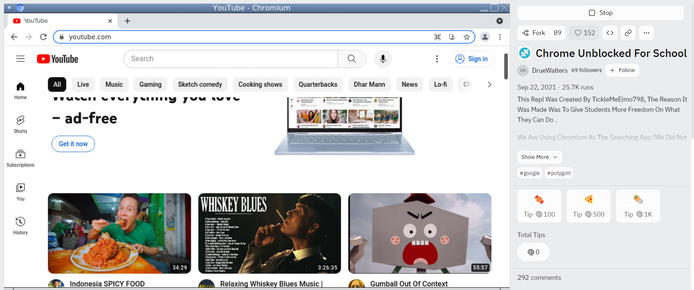
12. Using Wayback Machine
This is another tricky method to access the blocked websites from your school-issued Chromebook. Here, the logic is that we access a copy of the websites available on another website or server instead of accessing the website directly. The Wayback Machine is an internet archive that saves website snapshots in its database. We can freely access any website directly from their database.
Using this method, you bypass the school’s content filters by not allowing them to track the URL or IP address of the blocked website.
To access a website, paste the URL of the website and hit enter. Then click on a timestamp on any available date.
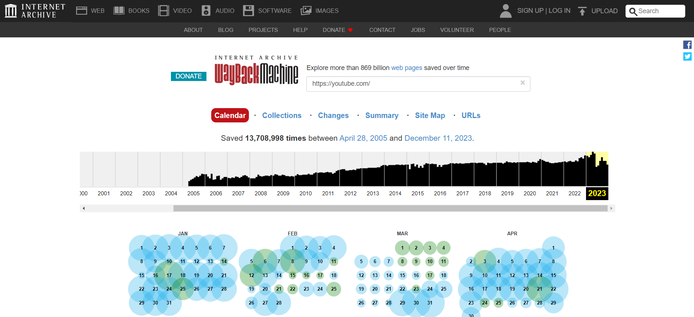
13. Accessing the Mobile Version of the Website
Again, this method may seem weird, but we are including it here as some people claim it works for them. Whether they work or not depends on the complexity of restrictions imposed by the school’s IT department. In most cases, this method won’t work. But if the restrictions are too weak, this method may help.
Moreover, for this method to work, the blocked website you are trying to access should have a separate mobile version. Let me clarify: for example, Facebook has a mobile version with the URL m.facebook.com. Schools may filter the web version (www.facebook.com) only. If that’s the case, you can easily access Facebook using the mobile version URL. All you need to do is enter the mobile URL and hit enter.
Unblock Everything on a School Chromebook
You can easily access websites on your Chromebook. However, you should not abuse this privilege. You should only unblock websites that are essential for you to do your work and study. For example, if your IT department blocks YouTube on school Chromebooks, but you need to access them for academic purposes, go ahead and unblock them. You can also follow our dedicated guide to get YouTube unblocked for school without leaving any trace. However, never use these techniques for accessing inappropriate content or content unsuitable for students. We highly recommend staying away from such websites.
FAQs
How are Websites Blocked at School?
Schools block websites using special software and third-party services on the internet. They use filters that look at website addresses, content types, and keywords. This helps keep the online learning environment safe and ensures students stay focused on their studies.
Can the Network Administrator See If You Unblock Websites?
Network administrators can see from the network logs that you are trying to bypass restrictions if you use a web proxy, a URL shortener, or the Wayback Machine to unblock websites.
Can I Request Specific Websites to be Unblocked?
Yes, many schools allow students to request the unblocking of specific websites. To do this, contact your school’s IT department or designated personnel. Provide a clear and educational rationale for unblocking, emphasizing the academic value or relevance of the requested content, such as for specific projects or assignments. Understand that each school may have its own process for reviewing and approving such requests, so be sure to follow the established procedures.
Are There Alternative Browsers That Can Access Blocked Websites?
School-issued Chromebooks may have restrictions preventing the installation of alternative browsers. Check with your school’s IT department to explore available options within the approved software.
Can Parents Help Unblock Websites on a School Chromebook?
Parents should collaborate with the school’s IT department if they have concerns about website restrictions. However, individual efforts to unblock websites might not be advisable without school authorization.
Will Unblocking a Website on One Chromebook Affect the Entire School Network?
Unblocking a website on an individual Chromebook usually doesn’t impact the entire network. However, significant changes to network settings should be coordinated with the IT department to ensure network integrity.
What Should I do if I Encounter a Blocked Website that I Believe is Educational?
Report the issue to your teacher or the IT department, providing details about the educational value of the website. Schools appreciate student feedback to improve and refine website restrictions continually.
Read Next:





